Just search for Pokio in the app store to start the download.
In some countries you don’t have Pokio in the App Store. In
these countries you need to install using TestFlight. To start
the process click here
After following the link, click on “Join”
“INSTALL POKIO” is what you arrive at then.
You do the installation in two parts. First you need to download “TestFlight”. You only download it, you DO NOT open it. If you are asked for a code in TestFlight, it is because you have clicked on “OPEN”.
Then you go “Back” and download Pokio. You do this through TestFlight. It is not important if you have notifications turned on or off for TestFlight.
In the next step, “Apps”, you select “INSTALL” for Pokio. When Pokio has been downloaded, you can open the app and create your account.
You HAVE to go to www.pokio.com to download the software.
Some people get a bug and they have to click the download
several times for it to start.
The best is to click here and then your phone type will be detected and you will then get the correct version of Pokio. You can also download from Pokio.com
You probably also have to go into your phone settings to accept to “download content from unknown sources”
Go to Settings > Security
Check “Unknown Sources”
Click OK
Select “Trust”
Some important things when you create your accounts (for both iOS and Android):
Now you have to pick a club to play in. The name of the club is 1stSpade and the code is 100033
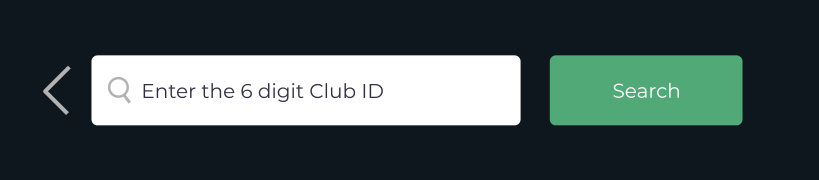
When 1stSpade shows up: Join
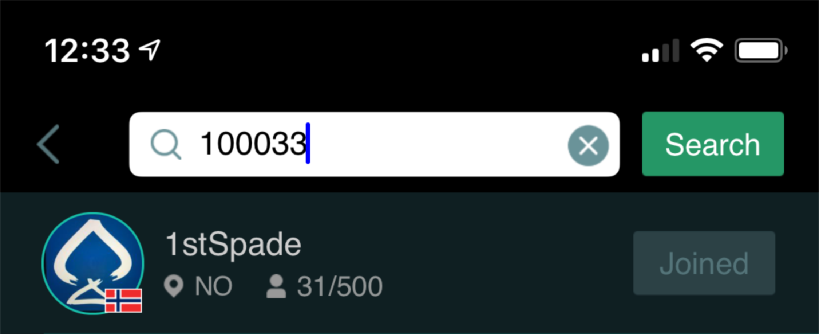
You are now ready to play! Welcome to 1stSpade!
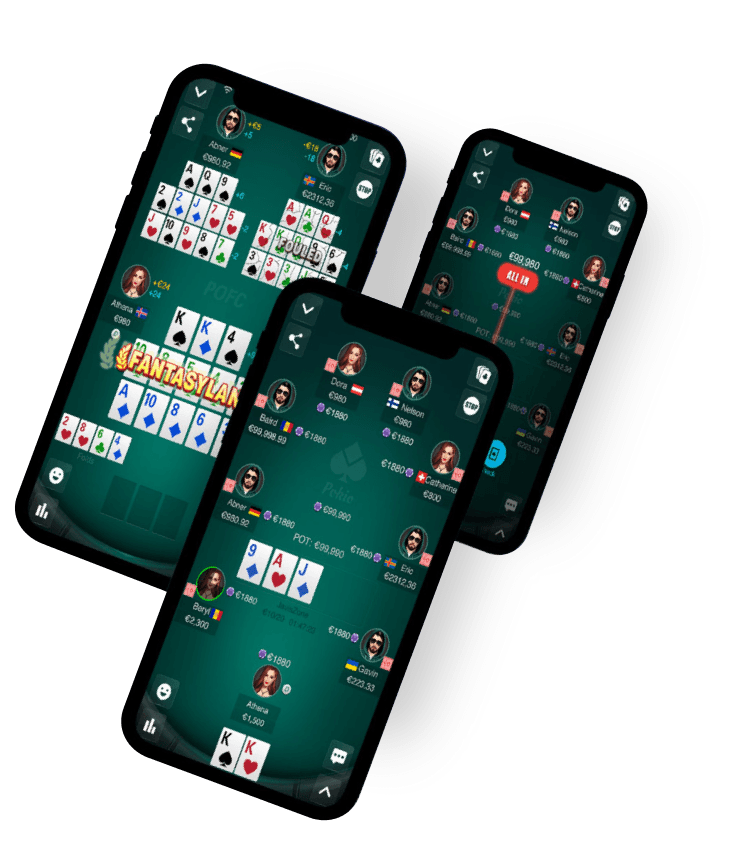
To verify your account, you need to go to “Me” in the lower right corner and click “Identity verification”. You have to upload a picture of your ID (Driver’s license, passport or similar) and a letter with your address on it (from bank, insurance, a phone company or other similar). This needs to be done to withdraw money and to get gifts from us.